Tracking Lead Response Time on Salesforce.com
More than ever, the attention span of a B2B buyer is fleeting. B2B CEOs are adding lead response time to the short list of key metrics reviewed daily.
Why? Because every lead counts right now. When a lead raises a hand asking for sales to get in touch, the likelihood of conversion to an opportunity correlates with timely follow-up. Leadership is right to focus on this tactical metric right now. As far back as 2011, a study in the Harvard Business Review found that companies are just too slow to respond. The authors found that the reasons for this…
include the practice of retrieving leads from CRM systems’ databases daily rather than continuously; sales forces focused on generating their own leads rather than reacting quickly to customer-driven signs of interest; and rules for distributing sales leads among agents and partners based on geography and “fairness.”
Tools to fix slow lead response time exist, but measurement of the metric itself is lacking
Despite almost ten years elapsing (along with countless studies), you might have found the authors’ list of reasons familiar. The good news: today, B2B teams enjoy a more evolved technology stack. There are ways to address underlying causes of inadequate lead response times.
The bad news: too few companies using Salesforce.com have robust tracking for inbound response time in the first place.
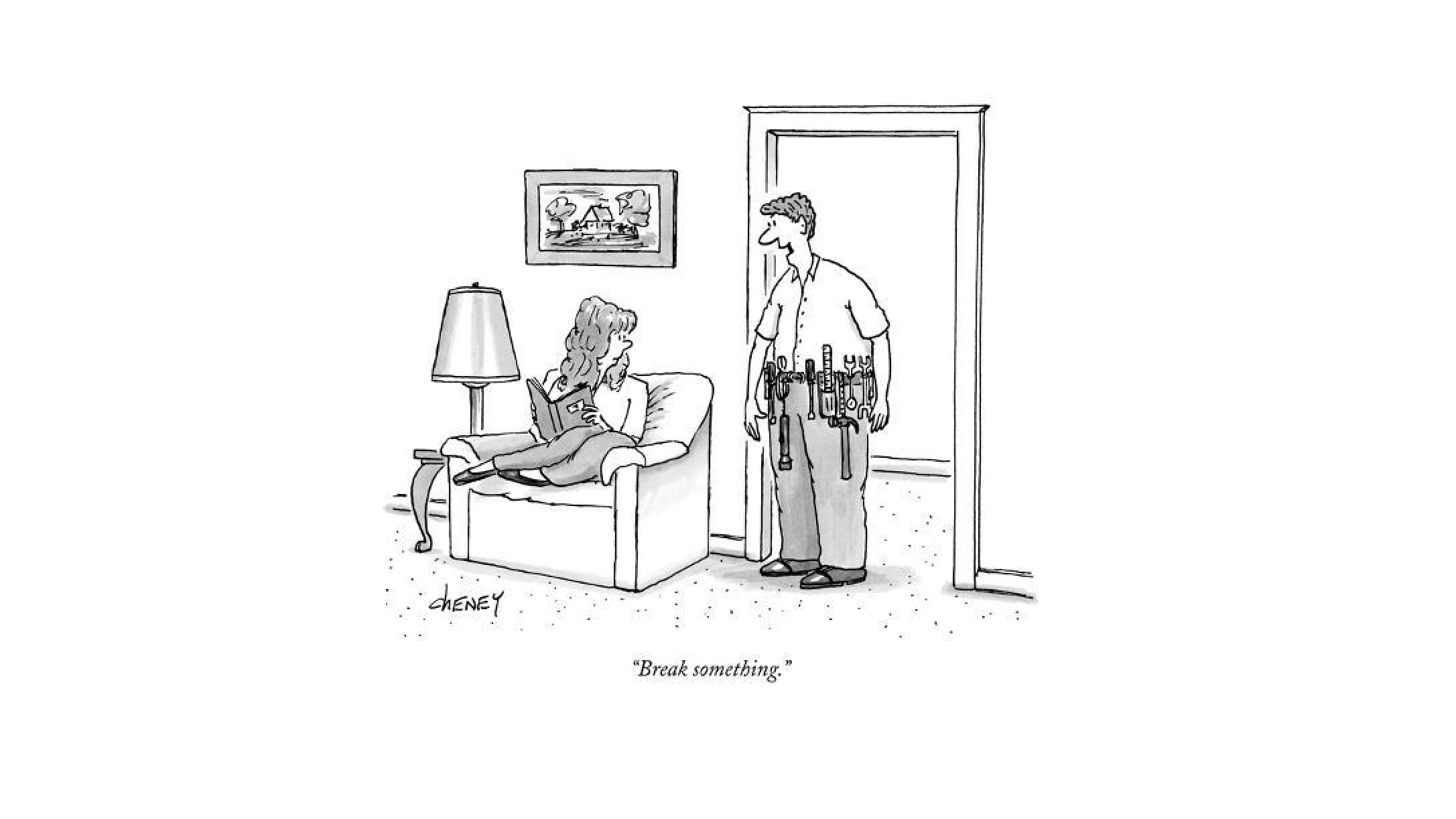
Approaches to Tracking Inbound Lead Follow-up in Salesforce.com
Informed question-asking and action-taking suffer when we don’t have the data we need.
So, in this post, we’ll discuss a couple ways to track inbound lead follow-up time in Salesforce.com. We’ll place extra emphasis on our requirements and the approach that we implemented at QFlow.ai.
To track inbound lead response time using Salesforce.com data, we explored two broad options:
- Process Builder, Flows, and APEX code in Salesforce.com
- Building our own solution to track inbound lead response time
Requirements for an inbound lead response tracking solution
Here were our requirements for a reasonably robust lead response time tracking solution. Lead response time data:
- should be reportable in minutes, hours, and days
- should need no manual steps in Salesforce.com (e.g., asking sales to mark a record as “responded”)
- should be available on-demand or close to it (since this is a daily, not a quarter-end, activity)
- should be configurable so that when the definition of an inbound lead changes, the configuration could easily change
- should be joined with lead conversion data, so we can understand the impact of follow-up on forecastable pipeline
Option 1: Custom Flows, Process Builder, or APEX code in Salesforce.com
We found writing custom APEX code in Salesforce.com to be a reasonable option if you have a Salesforce.com developer on retainer. It is an option for those who do not mind dealing with the caveats laid out in the caveats section below. As is typical with Salesforce.com Flows and Process Builder, we found it cumbersome to put our logic in place using these tools.
| Requirement | Custom Process or APEX |
|---|---|
| reportable in minutes, hours, and days | yes |
| no manual steps | yes* |
| data available on-demand | yes* |
| configurable by salesforce.com developer | yes |
| configurable by marketing or sales pro | no |
| joined with lead conversion data | no |
The Approach: Custom Flows, Process Builder, or APEX code in Salesforce.com
Since we didn’t want to add manual data entry to what we ask of sales, the best place to look is the Activity (or Task) object. Why? Because this is where marketing follow-up tasks often get created. It’s also where sales emails and calls get logged via integration. This is where we get source data, but not where the calculation happens.
The spec you write for your Salesforce.com expert should include a few things. If you’re sketching it out, it might look something like this.
![]()
It should define the characteristics of a task that gets created when an inbound lead comes in. Since you’ve likely uploaded leads from an event or a list, you cannot use date created on the lead. Instead, when the trigger fires on a new activity record that meets the inbound lead criteria, timestamp the lead object. You can put this timestamp into a custom field on the lead (e.g., Inbound_Request_Timestamp__c)
We want to measure the difference between your new timestamp and the time of follow-up. So, you will need a timestamp for the next activity created that looks like a salesperson’s response. Depending on your organization and which sales automation tool you use, the definition you hand off might take a bit more thought. You can put this into a field called Inbound_Response_Timestamp__c.
Your Salesforce.com developer can accomplish the above through Salesforce.com APEX code, Flows, and/or Process Builder. The final step is to create a custom formula field on the Lead object to calculate each duration (minutes, hours, days).
But you do a lot of Account-Based-Marketing, so a lot of your “leads” are actually sitting in the contacts table. This brings us to…
Caveats with tracking lead response time using Flows / Process Builder / APEX in Salesforce.com
First, if you load target accounts and contacts into Salesforce.com, you are not alone. This means that any logic implemented for leads will need to be duplicated for contacts. We found managing the two sets of business logic annoying, but manageable.
Yet reporting inbound response time across both leads and contacts is less manageable. You have a choice of creating a Salesforce dashboard with separate charts or loading data in a BI system and reporting from there.
Second, the approach often came close to violating our need for “no manual steps.” Using a native Salesforce.com approach works only on a move-forward basis, so you have to go back and populate our two timestamp fields. (This is also why our “on-demand” requirement is asterisked.)
Third, this approach is not easily configured by a marketing ops or sales ops professional. We’ve seen a friendlier, more basic setup attempted: using the roll-up helper add-on for Salesforce.com. But this doesn’t withstand complexity. It also can cause Salesforce.com to lock records for editing because of the sheer number of activities being logged.
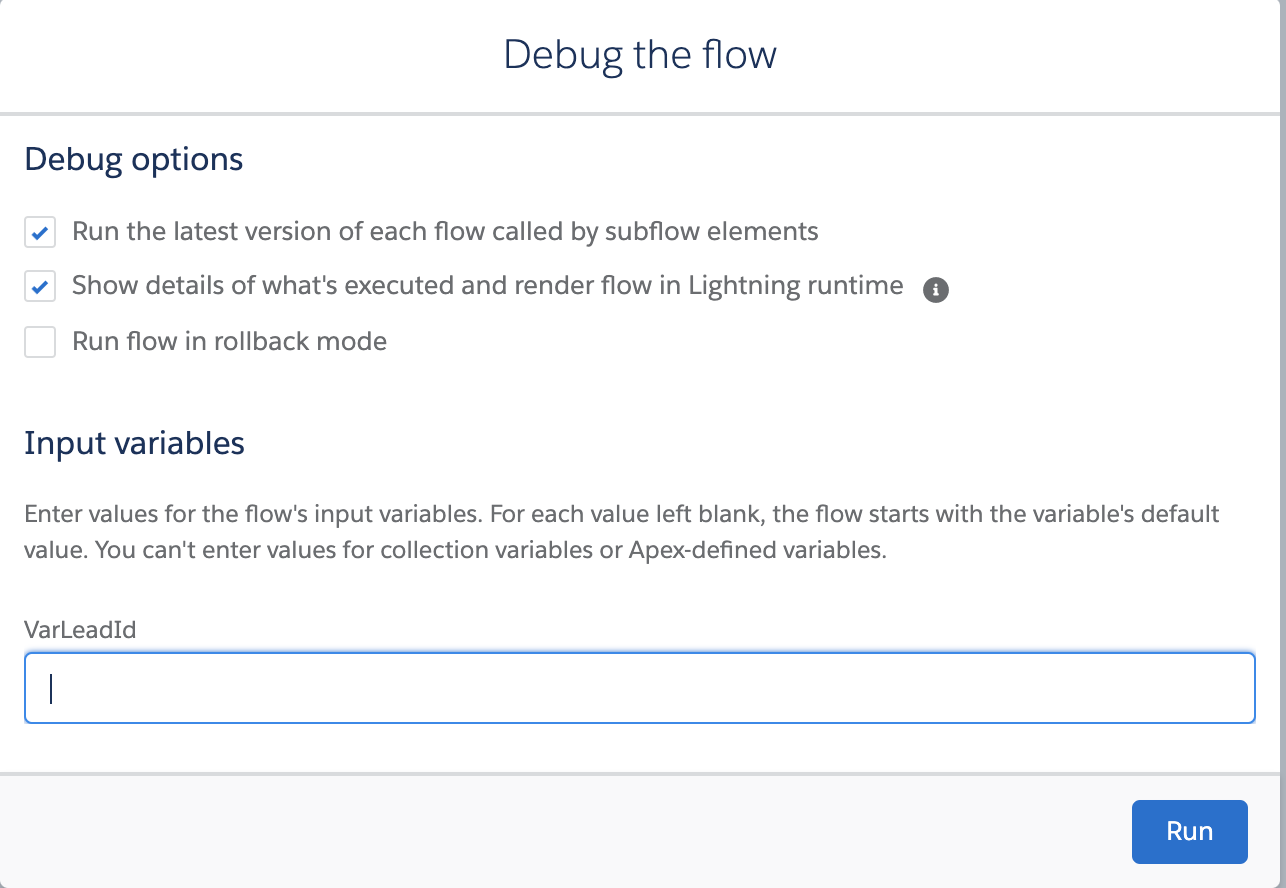 Finally, this approach does not illuminate the relationship between response time and conversion. We found ourselves working in Excel most of the time.
Finally, this approach does not illuminate the relationship between response time and conversion. We found ourselves working in Excel most of the time.
The verdict: using native Salesforce.com tools (Flows, Process Builder, or APEX), you can measure inbound lead response time. But the approach takes effort and misses the mark on the majority of our requirements.
Option 2: The QFlow.ai Approach to Inbound Lead Response Time
We were able to achieve our requirements for inbound lead response tracking because… we ended up building it ourselves. This was possible because at QFlow.ai, we enjoy a far more modern data toolset than that of Salesforce.com.
| Requirement | QFlow.ai Inbound Response Measurement |
|---|---|
| reportable in minutes, hours, and days | yes |
| no manual steps | yes |
| data available on-demand | yes (daily) |
| configurable by salesforce.com developer | yes |
| configurable by marketing or sales pro | yes |
| joined with lead conversion data | yes |
The approach: QFlow.ai Inbound Follow-Up Measurement
We view Salesforce as a data store that facilitates people and processes. It is neither a data analytics, data engineering, nor a data visualization platform.
We use a similar approach to that described above (relying on tasks to calculate lead response time), but that’s where the similarities end. We join data from Salesforce task object with leads, contacts, opportunities, and accounts. This means that we’re able to correlate lead follow-up time with specific outcomes.
Since we’re not bound to Salesforce tools, our solution to measure lead response time works retroactively. Finally, using QFlow.ai, you get easy-to-understand data visualization.
To set up Inbound Response Measurement for Salesforce.com leads
1) Click on the Inbound Follow-Up tab in your left navigation bar

2) Define the tasks that get created in Salesforce.com when an inbound lead makes a request. Typically, a specific integration user creates the tasks alerting sales of an inbound lead. Those tasks might have specific text strings in the subject or description fields.
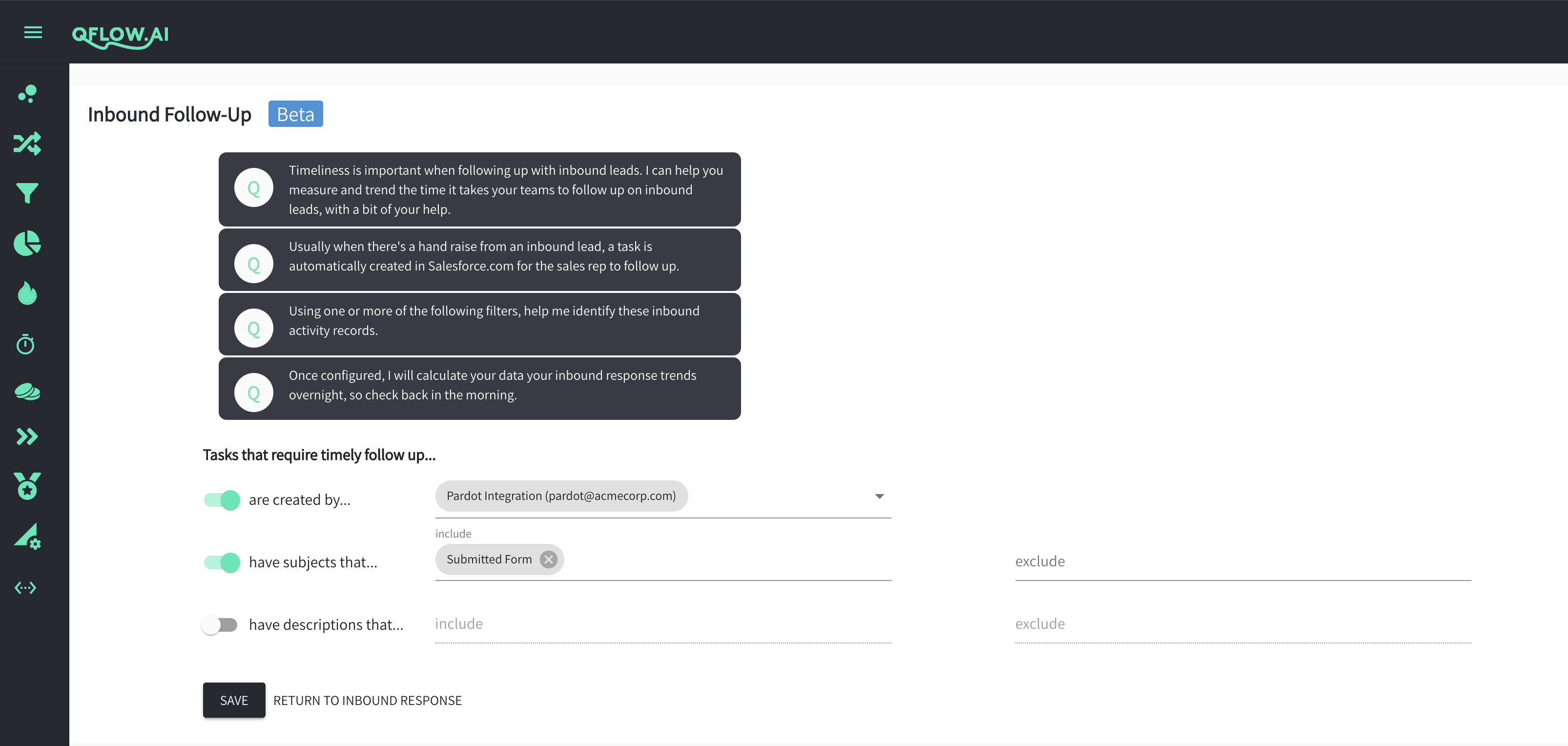
3) The next time your QFlow.ai data builds, you will get several useful views of your data:
- A summary view of your organization’s follow-up time

- Same-day follow-up distributions in 60-minute, 15-minute, and 1-minute increments
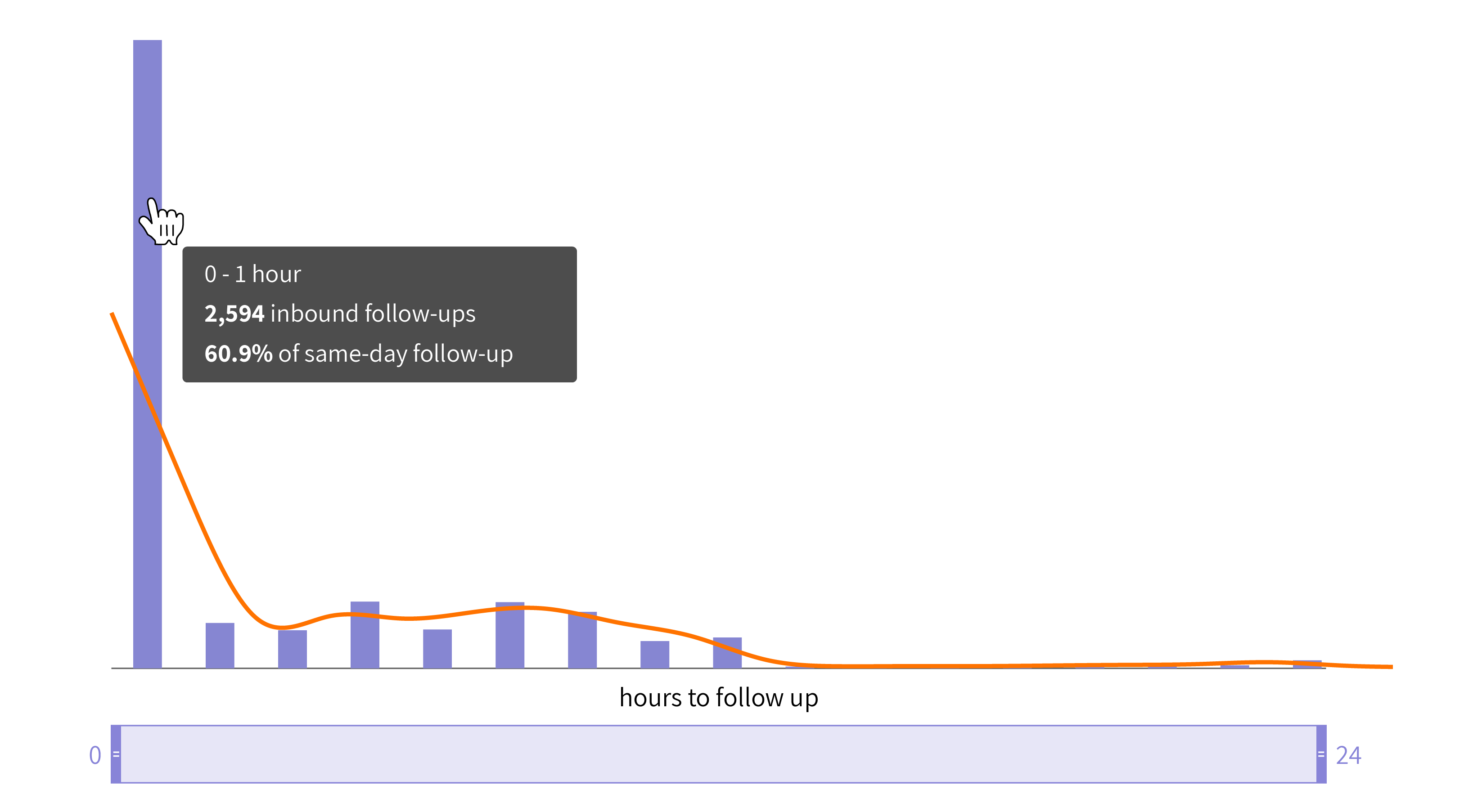
- The ability to toggle measurement between calendar vs. business hours and filter by sales rep
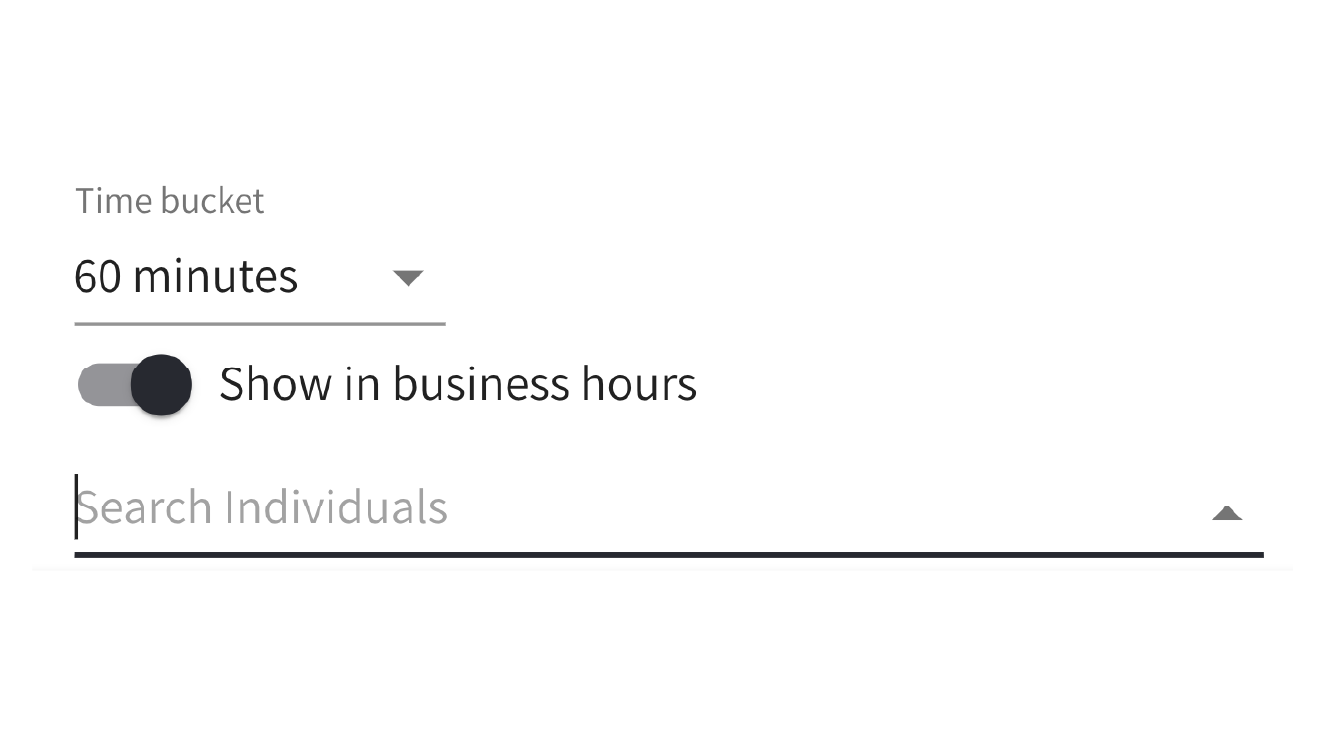
- A measure of the impact on conversions when your team follows up in a timely manner
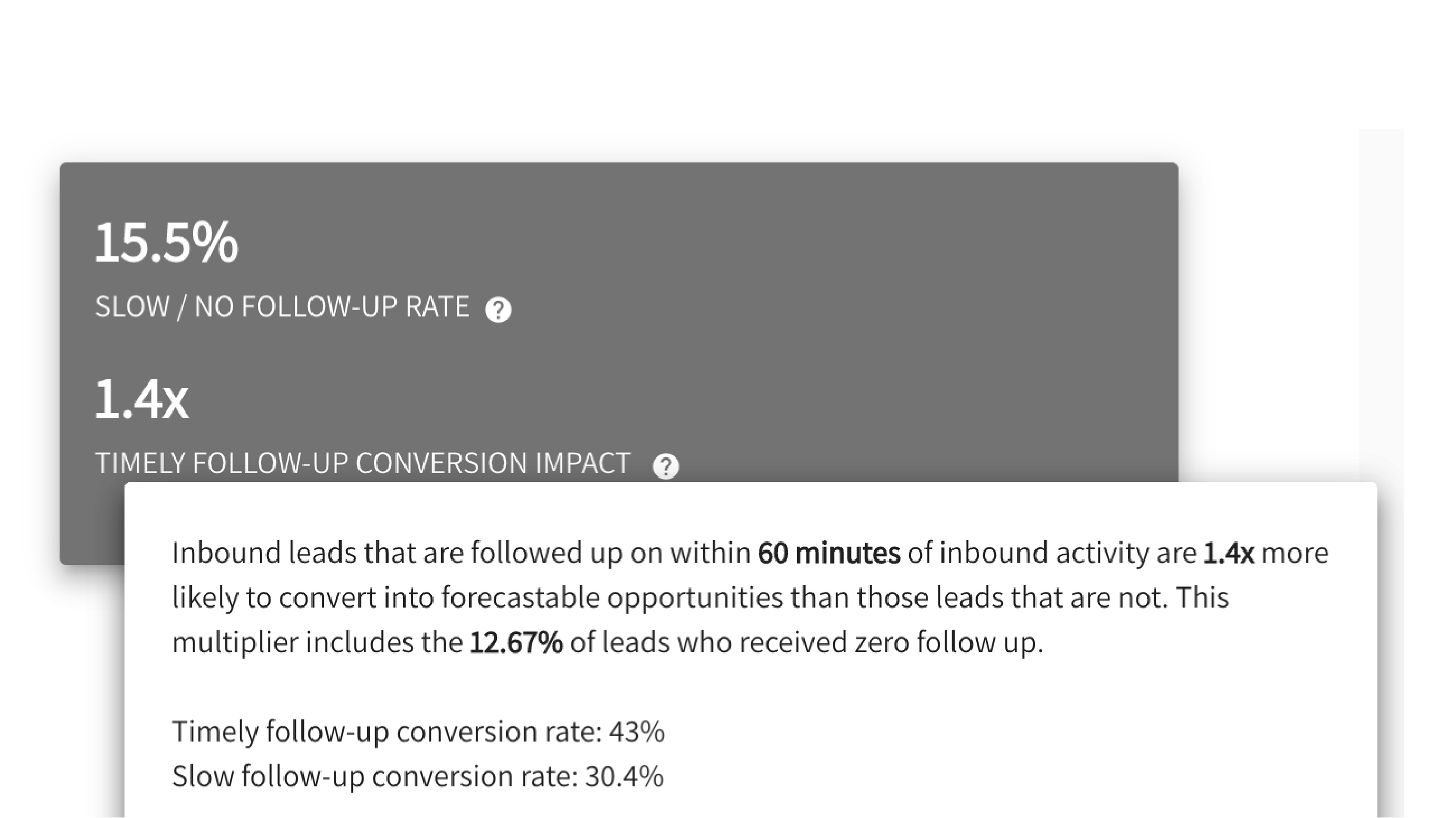
- Detail drill-downs to view underlying inbound requests and their respective follow-up events
Caveats with the QFlow.ai approach to lead measurement
There is one caveat with our solution for tracking lead response times in Salesforce.com. Unlike a Process Builder solution, we wanted version 1.0 to work retroactively. That means some heavy data processing. So for now, data refreshes on a daily basis.
Once we get around to refreshing data more often, we’ll remove the “beta” label you currently see.
To learn more about the QFlow.ai approach to inbound lead response tracking by visiting the Inbound Response Measurement product page.
What’s next
If you have better ideas for tracking inbound follow-up time on Salesforce.com, we’re at @QFlowAI.
If you want to give QFlow.ai a try but think it’s a heavy lift, think again. The platform configures in under 30 minutes. No professional services. No data cleanup needed.
Your 7-day trial doesn’t begin until your data is unified, processed, and delivering insights. You can sign up here.
We’re always happy to help. Just find a time on our calendar.
